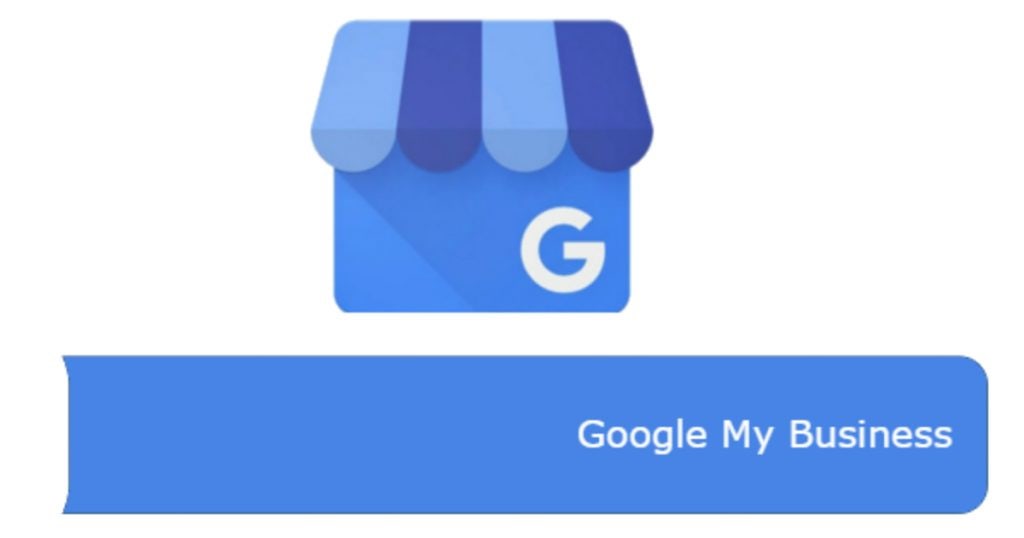 Running a small- or medium-sized business hangs a lot of responsibilities on the business owner. Not only are you tasked with knowing your area of expertise, but you're also responsible for other aspects that may fall outside of that expertise like accounting, customer service or the marketing and online presence of your business.Digital marketing might seem like the furthest thing away from your business, but as customers utilize search engines and mobile phones more often to choose with whom they do business it becoming a valued skill for the business owner. Learning how to maintain a social media presence or update your online business listing can pay off in customers that could have gone elsewhere.Google My Business (GMB) is one of the top online business listing platforms available providing information to possible customers about your business's services, hours of operation and other business-related details. With a verified business on GMB, you can update your business contact information, hours, website address and a number of other useful business features in real-time for results on Google Maps and in Google search queries.
Running a small- or medium-sized business hangs a lot of responsibilities on the business owner. Not only are you tasked with knowing your area of expertise, but you're also responsible for other aspects that may fall outside of that expertise like accounting, customer service or the marketing and online presence of your business.Digital marketing might seem like the furthest thing away from your business, but as customers utilize search engines and mobile phones more often to choose with whom they do business it becoming a valued skill for the business owner. Learning how to maintain a social media presence or update your online business listing can pay off in customers that could have gone elsewhere.Google My Business (GMB) is one of the top online business listing platforms available providing information to possible customers about your business's services, hours of operation and other business-related details. With a verified business on GMB, you can update your business contact information, hours, website address and a number of other useful business features in real-time for results on Google Maps and in Google search queries.Claiming your business on Google My Business
Step 1 — Use or open a Google account for claiming your GMB business listing.Visit Google's starting point for Google My Business. From there you'll either need to create a Google account or sign in with one. Be aware that there's a chance Google may already have your business listed. If you don't feel comfortable using your personal account, then create an aptly named one as the primary account for your business, e.g. johnslocks@gmail or canterburylockandsafe@gmail.com.[caption id="attachment_21292" align="alignnone" width="308"]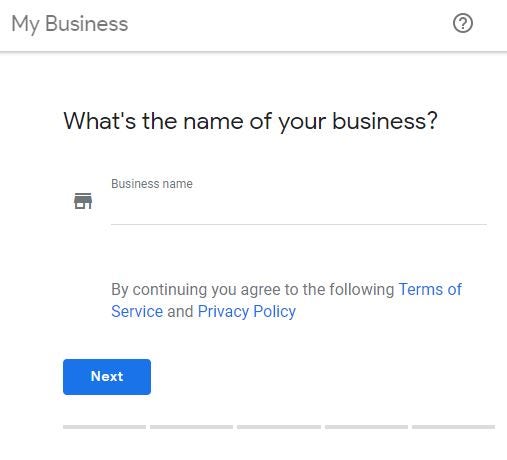 Figure 2.1 — Submitting a business name will indicate whether your business has been claimed or not.[/caption]
Figure 2.1 — Submitting a business name will indicate whether your business has been claimed or not.[/caption] Step 2 — Enter the business address.
After you're signed in with an established account, you'll be prompted to submit your business name. Based on whether your business has been claimed or not you'll either be asked for location details or prompted that the business was claimed by another account. In the case of your business having been claimed, follow the Account Recovery help guide for procedures reclaiming it. (See right-half side of Figure 2.2). Otherwise enter your address (including the suite, floor and/or unit).Be sure to tick the checkbox for "I deliver goods and services to my customers" if you make house calls or deliver.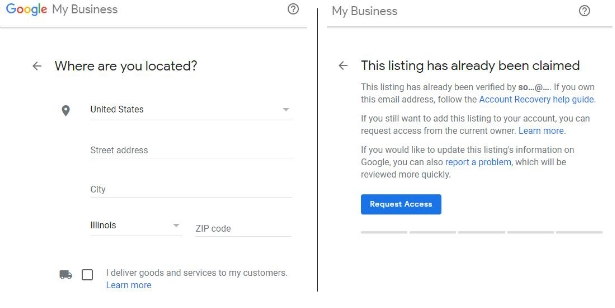 Figure 2.2 — In the scenario where your business has been claimed, follow the instructions on the right to request access from the current owner to gain control. For more info on gaining ownership.
Figure 2.2 — In the scenario where your business has been claimed, follow the instructions on the right to request access from the current owner to gain control. For more info on gaining ownership. Step 3 - Pinpoint your location on a map (if prompted). Determine your area of service.
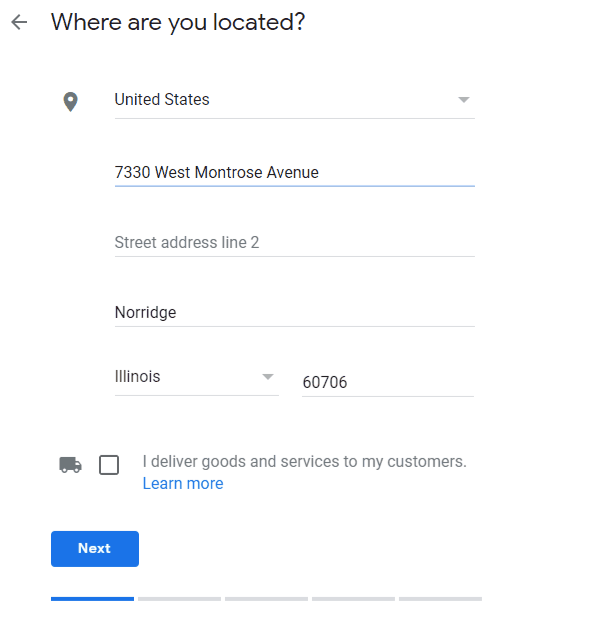 After entering your address at the "Where are you located?" prompt you may be asked to pinpoint your location on a map for accuracy. Carefully drop the pinpoint on the exact location of your business. This will be great for orienting customers visiting your business for the first time.After you've determined your business location (or center of service for delivery-only based businesses), then set your service area by radius around your business location/center of service or by specifically determined location(s).
After entering your address at the "Where are you located?" prompt you may be asked to pinpoint your location on a map for accuracy. Carefully drop the pinpoint on the exact location of your business. This will be great for orienting customers visiting your business for the first time.After you've determined your business location (or center of service for delivery-only based businesses), then set your service area by radius around your business location/center of service or by specifically determined location(s). Step 4 - Select a category of business
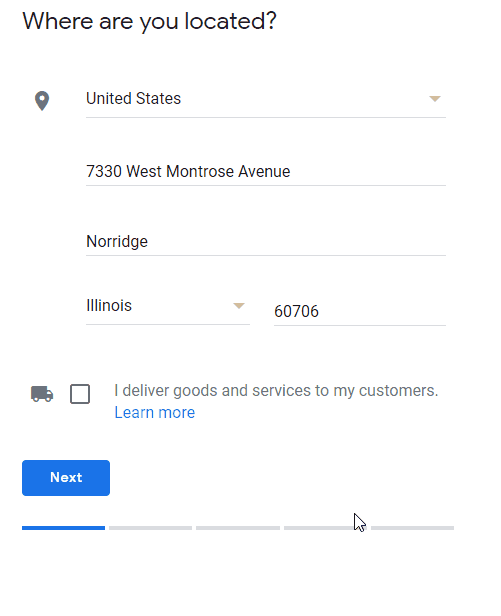 After you've entered your business address and pinpointed its location on the map, you'll need to select the best category to describe your business. Be sure to select something that won't over-reach your services and doesn't undersell your expertise.
After you've entered your business address and pinpointed its location on the map, you'll need to select the best category to describe your business. Be sure to select something that won't over-reach your services and doesn't undersell your expertise.OptionalBe sure to tick off the "I deliver goods and services to my customers." checkbox if you are a mobile service or make house calls. Also, you can click the "Hide my address" checkbox if you don't have a business location for customers to visit.
Step 5 - Enter your business phone number and website
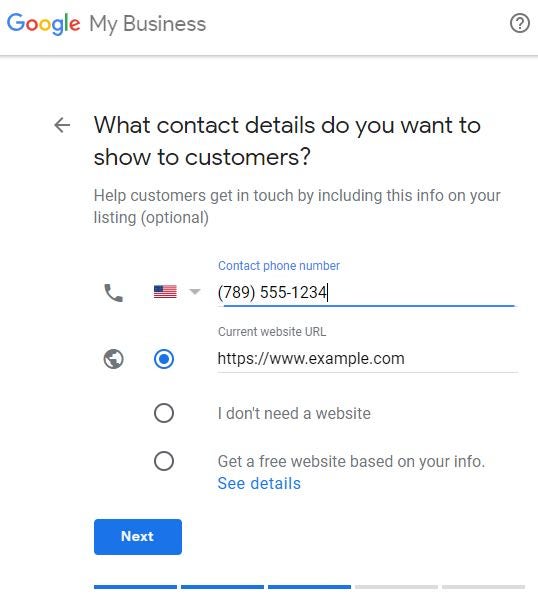 Pretty straightforward. A phone number and a website URL for customers to get more information and contact you.
Pretty straightforward. A phone number and a website URL for customers to get more information and contact you. Step 6 — Finalize your details and submit them a verification.
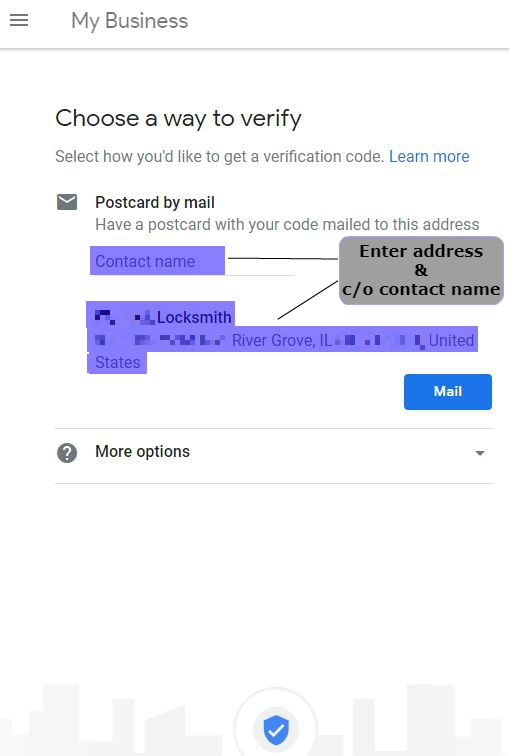 Once you've filled out the necessary pieces of information for your GMB to be verified,  you'll be prompted to verify your account by text message, voice call or postcard depending on the need for Google to authorize it as a listing. If you're given the option, a phone call or text message will be faster but sometimes a postcard will be the only choice.
Once you've filled out the necessary pieces of information for your GMB to be verified,  you'll be prompted to verify your account by text message, voice call or postcard depending on the need for Google to authorize it as a listing. If you're given the option, a phone call or text message will be faster but sometimes a postcard will be the only choice.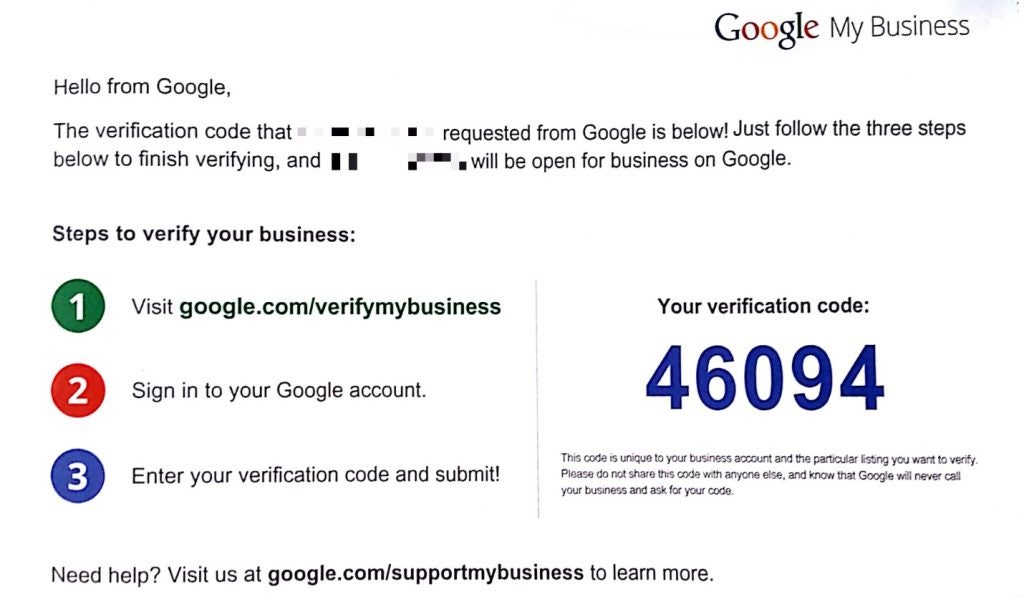 Expect anywhere from 3-10 business days for a postcard verification to arrive and follow the verification instructions on the postcards.(What happens if your business listing was claimed by someone other than you? Google can help.)
Expect anywhere from 3-10 business days for a postcard verification to arrive and follow the verification instructions on the postcards.(What happens if your business listing was claimed by someone other than you? Google can help.) Best practices:Remember to regularly log in and check your profile—at least one or twice a month. Neglected GMB accounts will be deactivated after long periods without being used. Also, GMB is full of insights on how often people search and call your business through a search engine result. When used correctly GMB can offer tips on how to better engage your customers.
In conclusion:The idea of maintaining an online presence can seem overwhelming at first, but once it's done you'll continually reap the benefits of accurate online business information. Hopefully, this simplifies matters so you're able to give your business a better presence online.Remember, this is a free opportunity to get the word out about your business and give customers the details they need to choose you, so do your best to help them find you! Do you have a question, or need a quote? Contact your local IDN Branch© Copyright IDN Global, Inc. All Rights Reserved


Running a small- or medium-sized business hangs a lot of responsibilities on the business owner. Not only are you tasked with knowing your area of expertise, but you're also responsible for other aspects that may fall outside of that expertise like accounting, customer service or the marketing and online presence of your business. Digital marketing might seem like the furthest thing away from your business, but as customers utilize search engines and mobile phones more often to choose with whom they do business it becoming a valued skill for the business owner. Learning how to maintain a social media presence or update your online business listing can pay off in customers that could have gone elsewhere. Google My Business (GMB) is one of the top online business listing platforms available providing information to possible customers about your business's services, hours of operation and other business-related details. With a verified business on GMB, you can update your business contact information, hours, website address and a number of other useful business features in real-time for results on Google Maps and in Google search queries.
Claiming your business on Google My Business
Step 1 — Use or open a Google account for claiming your GMB business listing. Visit Google's starting point for Google My Business. From there you'll either need to create a Google account or sign in with one. Be aware that there's a chance Google may already have your business listed. If you don't feel comfortable using your personal account, then create an aptly named one as the primary account for your business, e.g. johnslocks@gmail or canterburylockandsafe@gmail.com.
Figure 2.1 — Submitting a business name will indicate whether your business has been claimed or not.
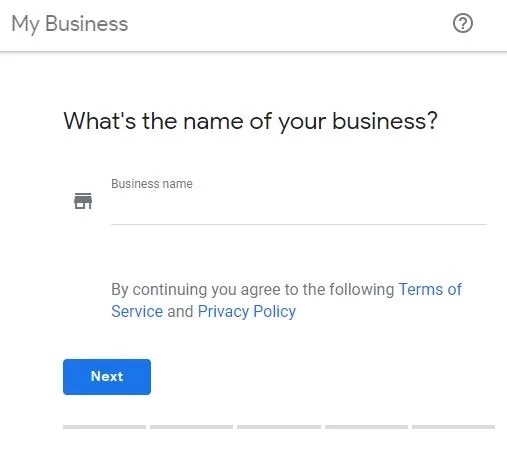
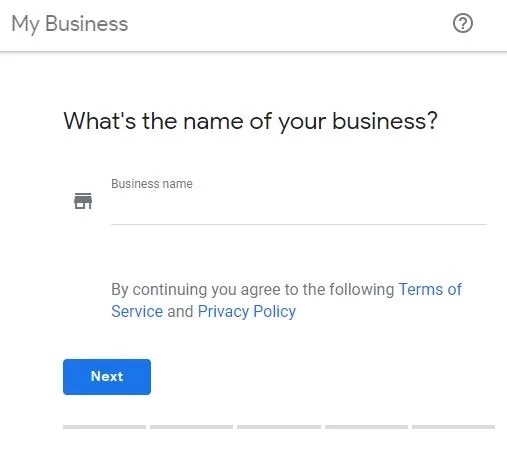
Step 2 — Enter the business address.
After you're signed in with an established account, you'll be prompted to submit your business name. Based on whether your business has been claimed or not you'll either be asked for location details or prompted that the business was claimed by another account. In the case of your business having been claimed, follow the Account Recovery help guide for procedures reclaiming it. (See right-half side of Figure 2.2). Otherwise enter your address (including the suite, floor and/or unit). Be sure to tick the checkbox for "I deliver goods and services to my customers" if you make house calls or deliver.
Figure 2.2 — In the scenario where your business has been claimed, follow the instructions on the right to request access from the current owner to gain control.
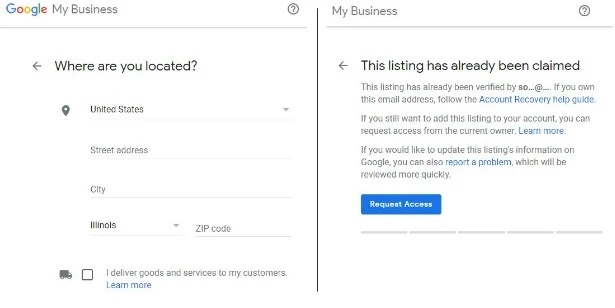
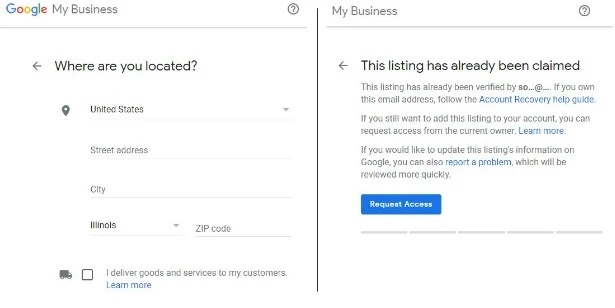
Step 3 - Pinpoint your location on a map (if prompted). Determine your area of service.
After entering your address at the "Where are you located?" prompt you may be asked to pinpoint your location on a map for accuracy. Carefully drop the pinpoint on the exact location of your business. This will be great for orienting customers visiting your business for the first time. After you've determined your business location (or center of service for delivery-only based businesses), then set your service area by radius around your business location/center of service or by specifically determined location(s).


Step 4 - Select a category of business
After you've entered your business address and pinpointed its location on the map, you'll need to select the best category to describe your business. Be sure to select something that won't over-reach your services and doesn't undersell your expertise.Optional Be sure to tick off the "I deliver goods and services to my customers." checkbox if you are a mobile service or make house calls. Also, you can click the "Hide my address" checkbox if you don't have a business location for customers to visit.
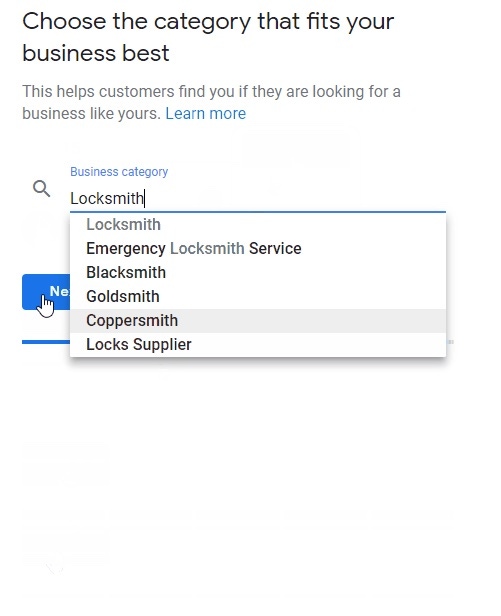
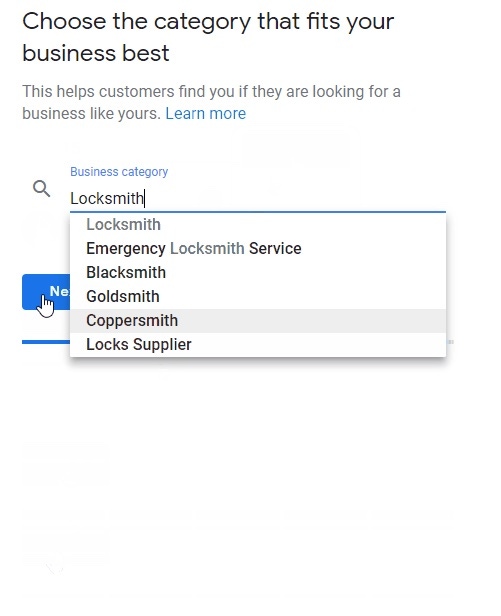
Step 5 - Enter your business phone number and website
Pretty straightforward. A phone number and a website URL for customers to get more information and contact you.
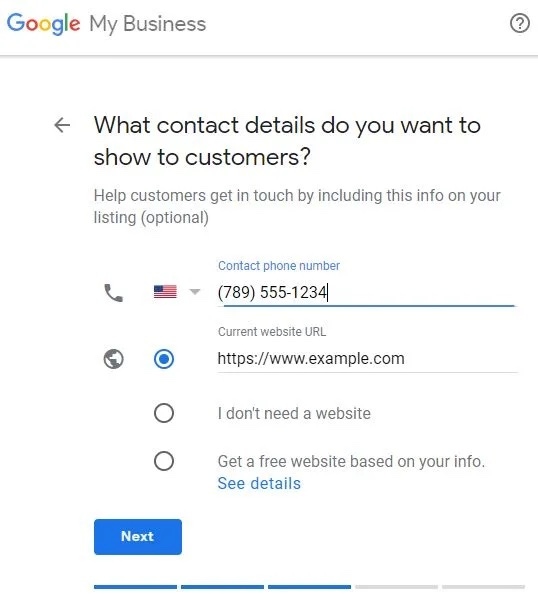
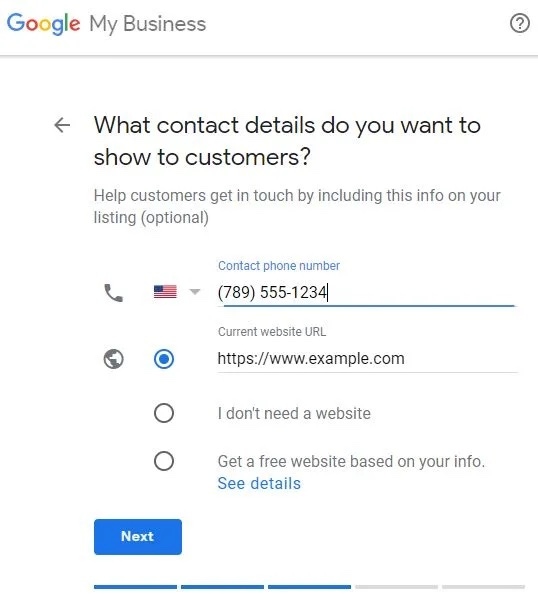
Step 6 — Finalize your details and submit them a verification.
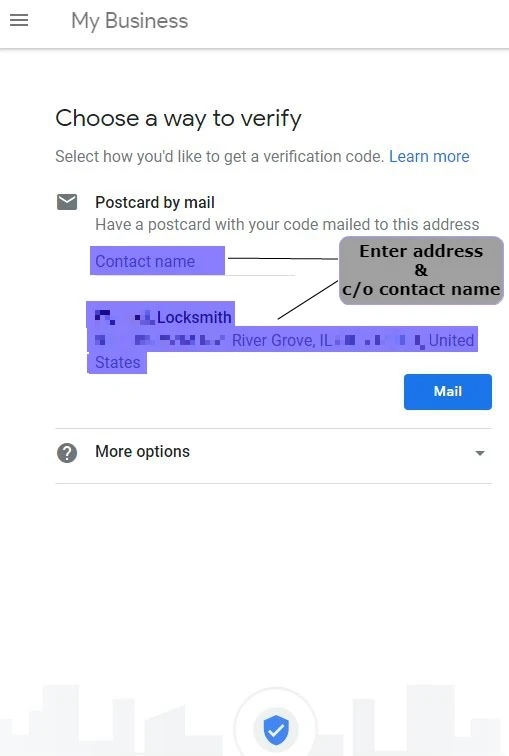
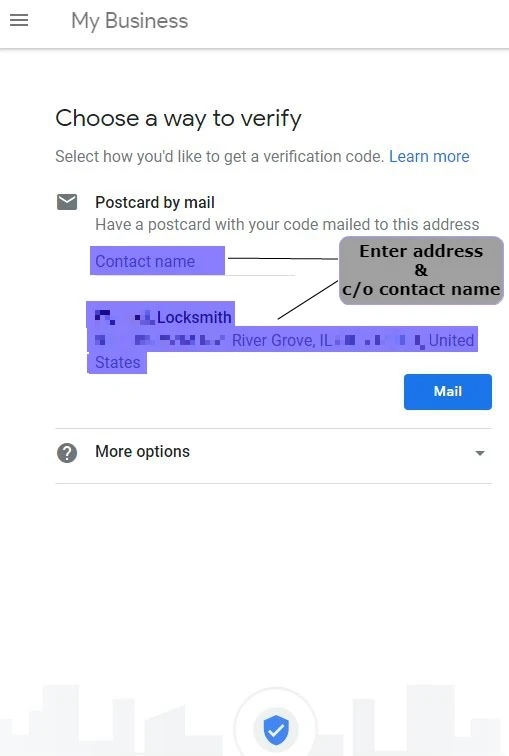
Once you've filled out the necessary pieces of information for your GMB to be verified, you'll be prompted to verify your account by text message, voice call or postcard depending on the need for Google to authorize it as a listing. If you're given the option, a phone call or text message will be faster but sometimes a postcard will be the only choice. Expect anywhere from 3-10 business days for a postcard verification to arrive and follow the verification instructions on the postcards. (What happens if your business listing was claimed by someone other than you? Google can help.)
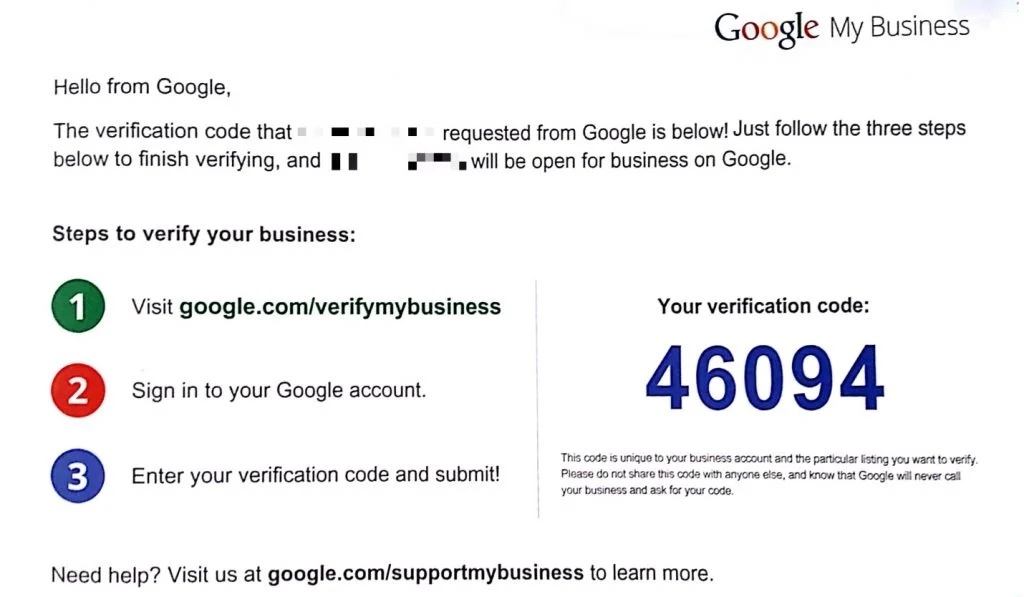
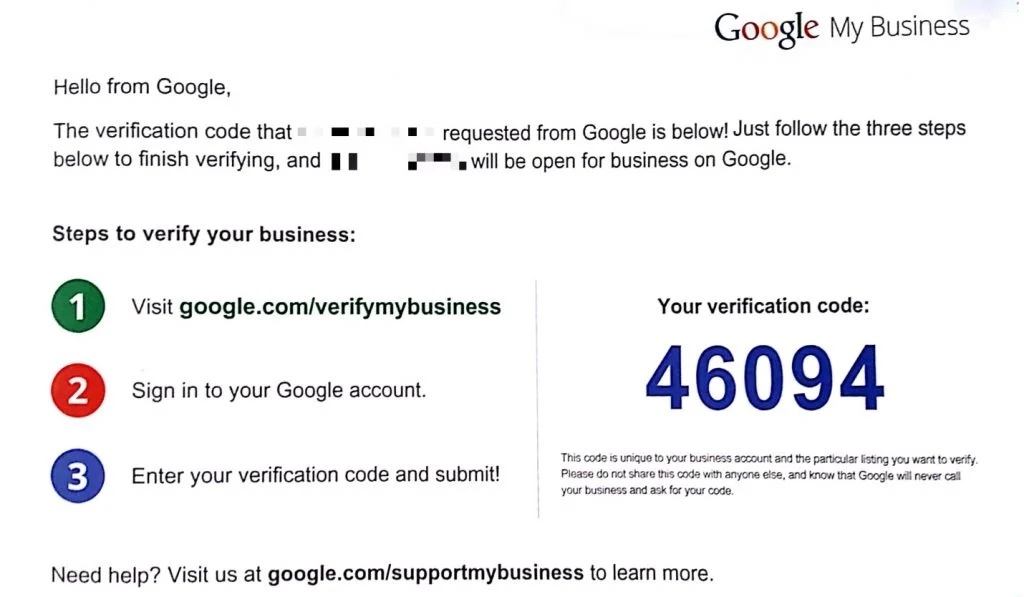
Best practices: Remember to regularly log in and check your profile—at least one or twice a month. Neglected GMB accounts will be deactivated after long periods without being used. Also, GMB is full of insights on how often people search and call your business through a search engine result. When used correctly GMB can offer tips on how to better engage your customers.
In conclusion: The idea of maintaining an online presence can seem overwhelming at first, but once it's done you'll continually reap the benefits of accurate online business information. Hopefully, this simplifies matters so you're able to give your business a better presence online. Remember, this is a free opportunity to get the word out about your business and give customers the details they need to choose you, so do your best to help them find you!
Do you have a question, or need a quote? Contact your local IDN Branch
© Copyright IDN Global, Inc. All Rights Reserved
Written by the iDN Marketing Department




